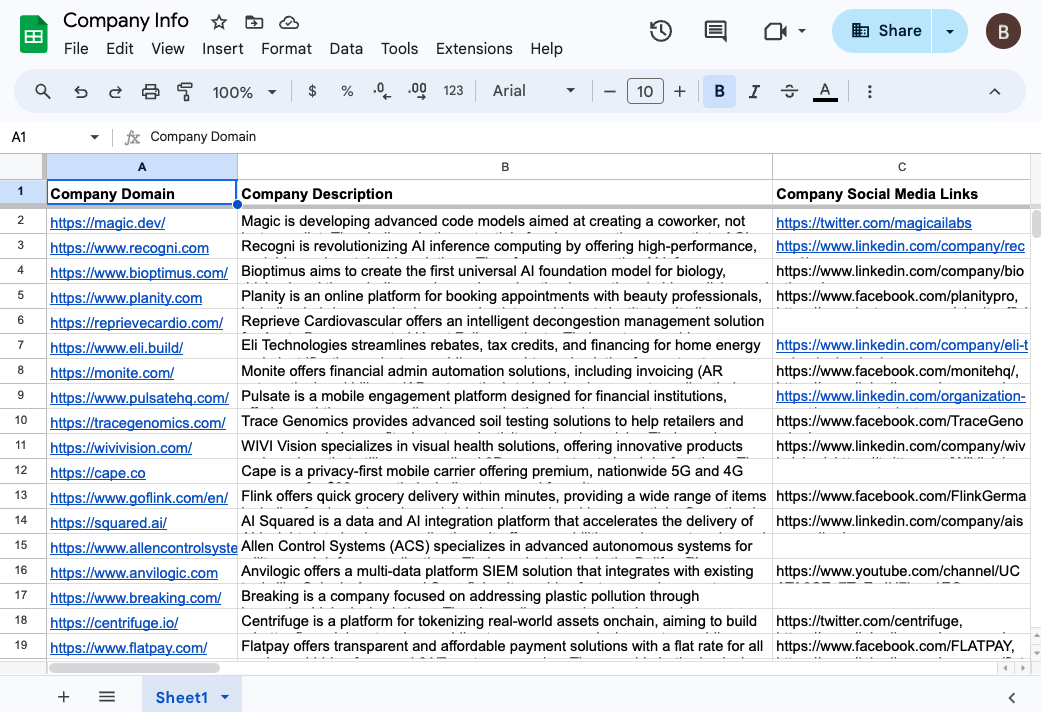HubSpot setup documentation
In this guide, we will show you how to connect Lutra with your HubSpot account by creating an example workflow.
Example: How to export data you have in HubSpot to Google Sheets.
In this guide, we will export data that you have in HubSpot to Google Sheets. For example, you can use this action to send contact data from new leads to a spreadsheet for your sales outreach team.
Step 1: Create a new Google Sheet
First, let's make a new Google Sheet to capture the contact info. Create a new sheet with headers that match the data you need. Here's a list of headers you might want to start with: First Name, Last Name, Email, Company.
Here's an example spreadsheet that has already been setup: Example spreadsheet. You can make a copy of it to follow along.
Step 2: Create a new workflow on Lutra

Next, let's create a workflow from a blank template.

Step 3: Build your workflow
First, let's add the resources you need for this workflow.

Here is a prompt template you can use to create the workflow. When working with spreadsheets, Lutra will look at the spreadsheet to determine how it would update the spreadsheet. If you are adding more properties to export, we'd recommend keeping the list of extract properties and spreadsheet headers in sync.:
|
I've created a HubSpot contact list "Users to export". Please export the list to Google sheets for me - include: |
Click on Proceed.

Next, Lutra will convert your original instructions into a detailed plan of action, and explain to you how it intends to achieve your goal with the tools it has access to. You can review these instructions and make modifications as necessary.
Click on “Looks Good” to let Lutra know to proceed.

Step 3: Run the workflow
Next, Lutra will implement the plan, creating a workflow just for your task. Behind the scenes, Lutra is writing software for your task and generating a custom form that you can use to configure settings when you run it.
When working with HubSpot, you will need to give Lutra authorization to securely access your HubSpot.

One of the fields in the form should be a “Num Rows” entry, which controls how many rows Lutra will process when it runs the task. We’d recommend running the workflow with a smaller number of rows initially to ensure that the correct data has been exported
Congratulations! You have now have exported the contacts you need to Google Sheets!