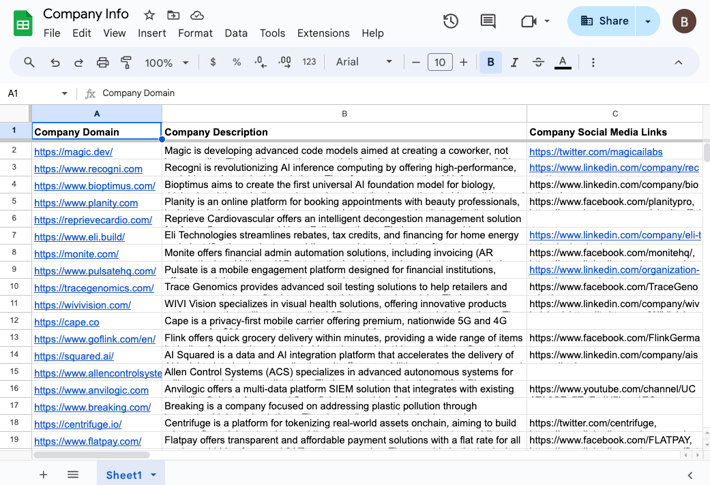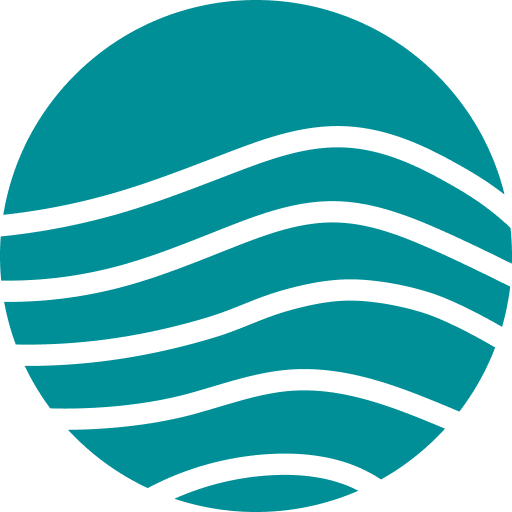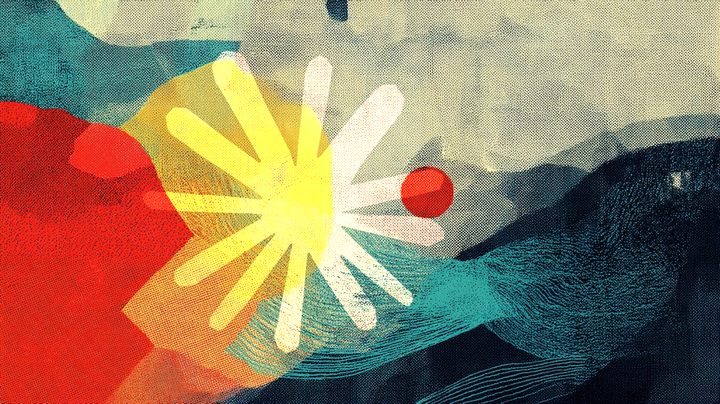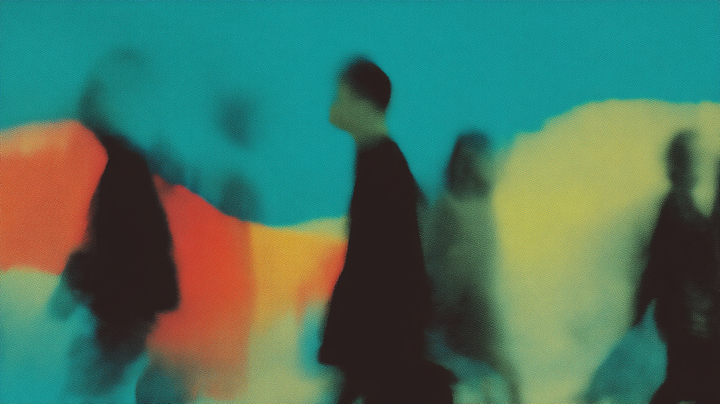How to automatically save website summaries to Google Sheet
In this guide, we'll show you how to summarize website content and automatically populate a well-formatted Google Sheet.
How is Lutra different from traditional web summarization?
Lutra uses AI to summarize web content and can automatically save it to your Google Sheet. Traditional methods rely on keyword extraction and ChatGPT can only give you information for a small amount of content at a time. Lutra, on the other hand, understands context and generates accurate, concise summaries, can handle any amount of websites, and runs automatically.
Example: Extracting summaries about companies into a Google Sheet
In this guide, we'll show you how to use Lutra to summarize what a company does and save the summaries into Google Sheets. Imagine you're an investor looking for promising startups. You need to gather essential details about each company effectively. With Lutra, you can search for a company’s website, extract its description from the search results, and automatically update your Google Sheet with this information.
Step 1: Create a Google Sheet with well-formatted headers
First, let's set up our Google Sheets to capture the company's info. Create a new sheet with headers that match the data you need. Here’s a list of headers you might use: Company Domain, Company Description, Company Social Media Links.
Here’s an example spreadsheet that has already been setup: Example Spreadsheet. You can make a copy of it to follow along.
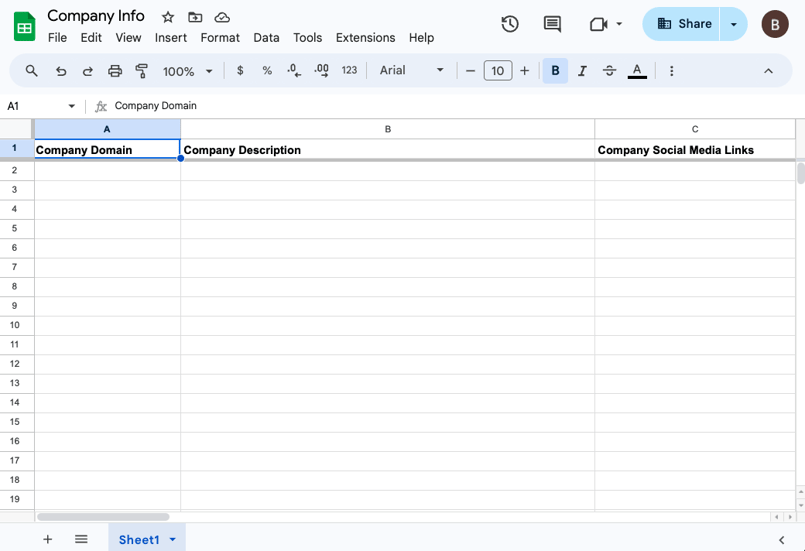
Step 2: Populate the spreadsheet with companies you care about
Add the companies and their location to the columns.

Step 3: Create a new workflow on Lutra

Next, let's use the "Summarize and Extract Social Media Link" template.

Next, you need to connect the newly created spreadsheet with the workflow. We have an option to make a copy of Lutra's template sheets but for now, we want to use

When working with spreadsheets, Lutra will request looking at the spreadsheet before it makes a plan of action. You may need to give Lutra authorization to securely access your Google Sheets.
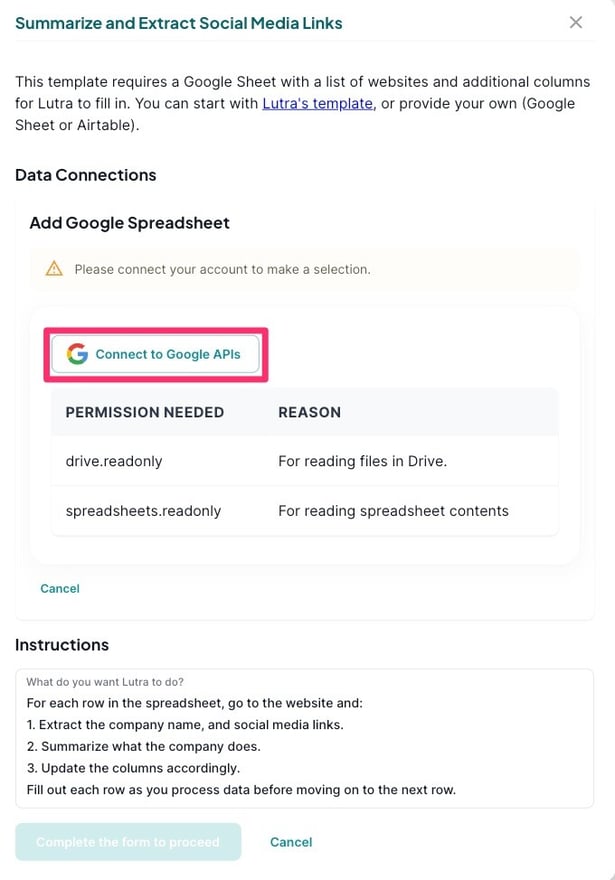
After Lutra has permissions, you need to specify the Google spreadsheet to use and then click "Create workflow" to continue.

Next, Lutra will convert the instructions into a detailed plan of action, and explain to you how it intends to achieve your goal with the tools it has access to. You can review these instructions and make modifications as necessary.
Click on “Looks Good” to let Lutra know to proceed.

Step 4: Run the Workflow
Next, Lutra will implement the plan, creating a workflow just for your task. Behind the scenes, Lutra is writing software for your task and generating a custom form that you can use to configure settings when you run it.
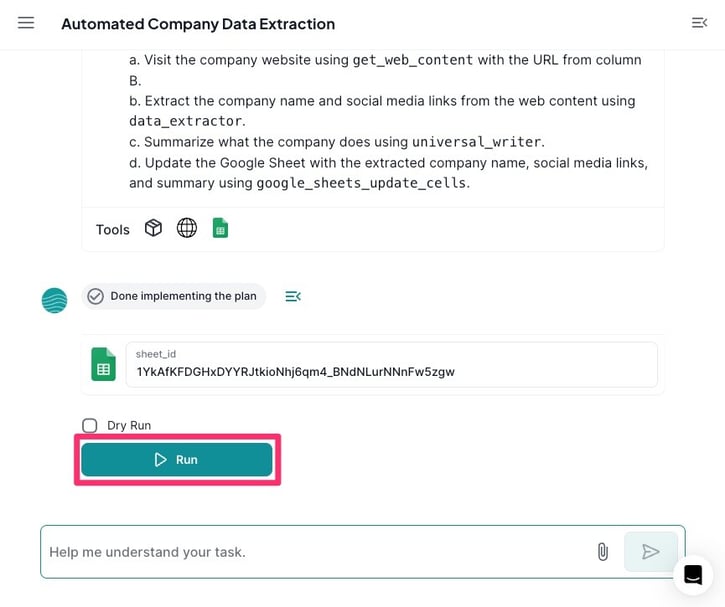
Congratulations! Your spreadsheet is now updated with the summaries!