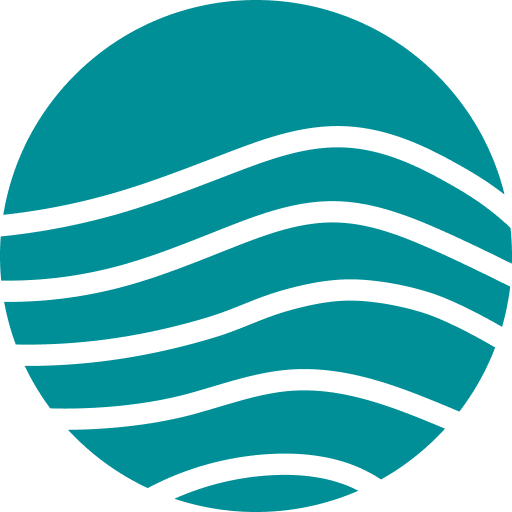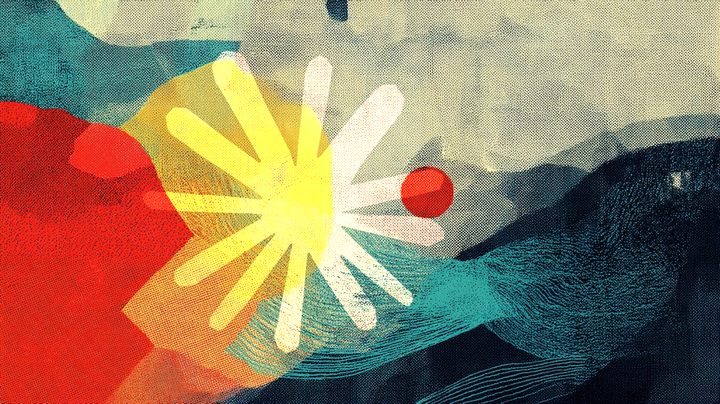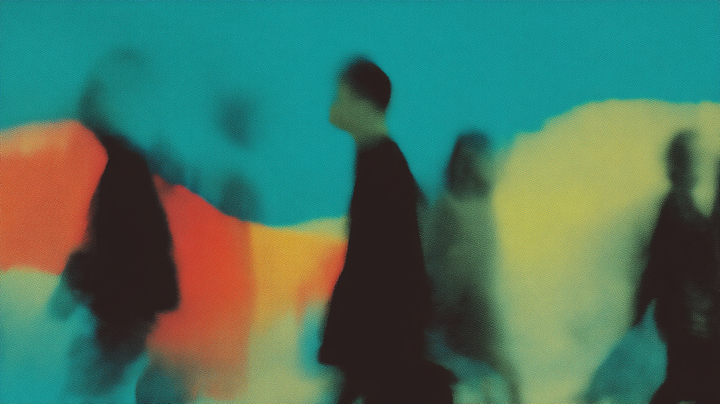Lutra natively integrates with Excel spreadsheets. Whether you need to merge data, remove duplicates, or send bulk emails, Lutra makes it easy to work with your Excel files, connecting it to other apps you use.
Here are some popular ways our users are leveraging it:
Merge multiple sheets
Lutra helps you combine multiple spreadsheets together reliably saving you time-consuming manual processes. Here’s an example of how it works with employee data:
- Upload your spreadsheets: Lutra processes multiple Excel files simultaneously, understanding their structure and format.
- Map common fields: Lutra automatically identifies matching columns across your spreadsheets, making it easy to align fields like employee IDs, dates, and other details.
- Aggregate results: Once mapped, Lutra merges the data into a single, organized spreadsheet.
This approach saves hours of manual copy-pasting and reduces the risk of errors in your consolidated records.
Deduplicating data
Lutra detects and removes duplicate contacts across different spreadsheets without the need for complex formulas. Here's how Lutra helps:
- Custom matching rules: Lutra spots matching entries using your chosen criteria, even in different spreadsheets.
- Flexible handling: You decide how to manage duplicates. Keep recent entries, merge information, or apply your own rules.
This feature helps you maintain accurate, current contact lists across all your marketing platforms.
Mail merge with Outlook
Lutra turns your Excel attendee lists into personalized email campaigns in minutes, without complicated mail merge setup. Here's how Lutra does it:
- Provide an email template: Give Lutra an initial email template with placeholders where you want it to fill in data from your spreadsheet. Tip: We recommend using {...} as placeholder designators, like {first name}.
- Load a contact list: Lutra uses data from your Excel spreadsheet and automatically figures out how to map the columns in the sheet onto the placeholders in your template, and it creates email drafts in both Outlook and Gmail.
- Send the emails: Review the emails in your email client; and then ask Lutra to send them off.
This capability enables you to send professional, personalized emails to an entire attendee list without the need for specialized email marketing tools.
Ready to get started?
Discover how Lutra transforms your Excel workflows - book a demo with our co-founders today!